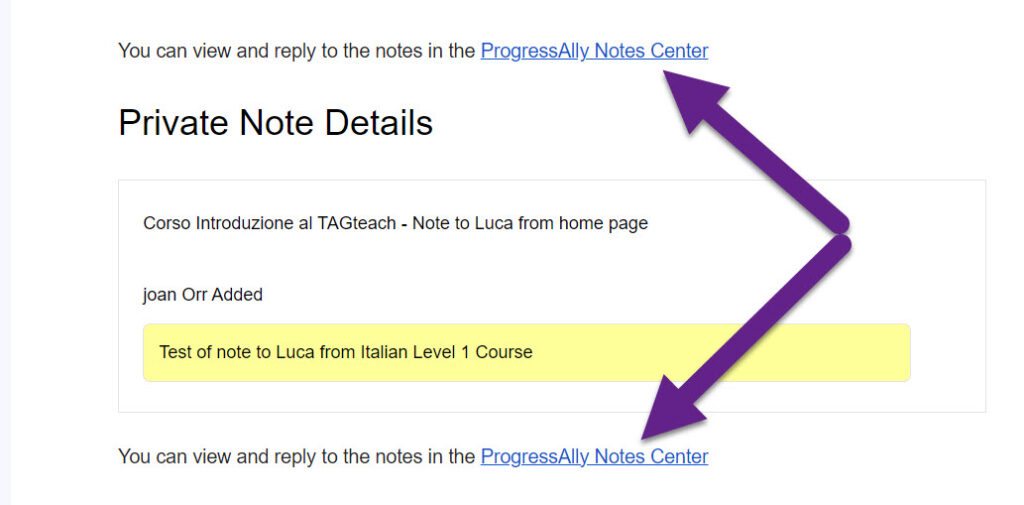Navigare all'interno di una lezione
Ciascuna lezione del corso è composta di diverse parti. Puoi usare il bottone (previous/next, in basso) per navigare tra le parti. Quando hai completato la parte, clicca sul box "parte completata" e il corso si sposterà alla parte successiva.
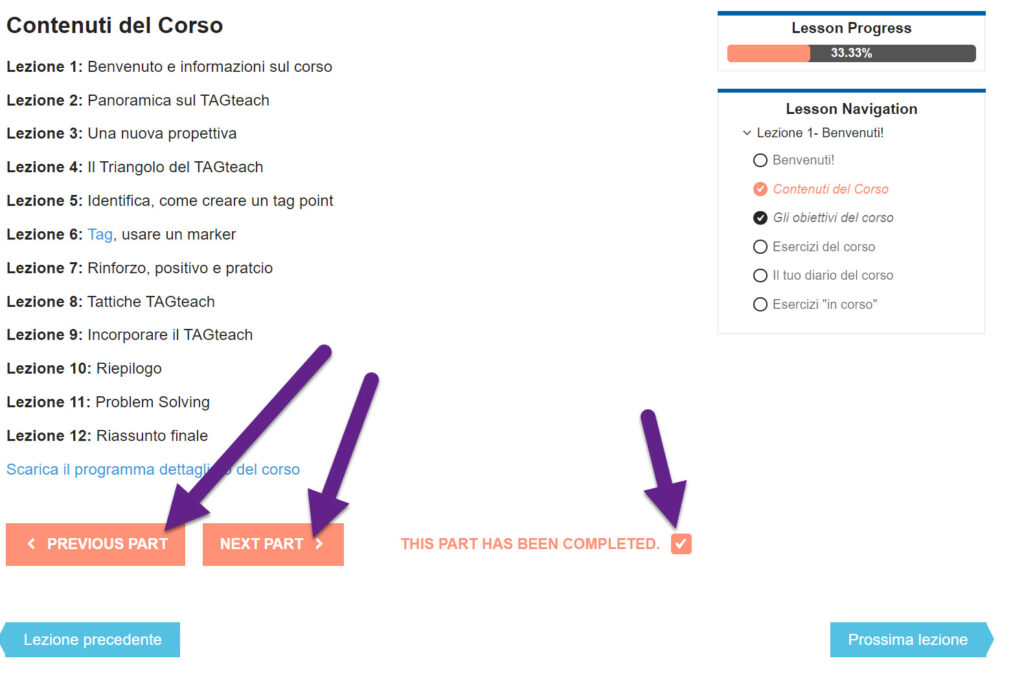
Quando clicchi sul box "Completa questa parte", vedrai una spunta nel pannello di navigazione del corso a destra.
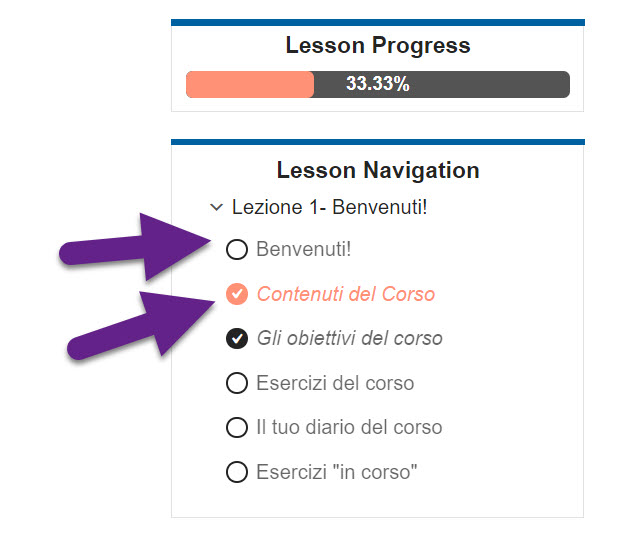
Puoi anche navigare cliccando sul titolo della parte nel menù di navigazione, ma questo sistema non ti permetterà di mettere i segni di spunta (che servono per la certificazione). Ti consigliamo di usare questo metodo solo se desideri tornare velocemente indietro su qualche lezione precedente.
Qando arrivi alla fine della lezione, il bottone "next" scomparirà e la barra dell'avanzamento segnerà il 100% se avrai spuntato correttamente tutti i box "Completa questa parte"
Navigare tra le Lezioni
Una volta completata la lezione in tutte le sue parti, spunta il box "Lezione completata" che trovi in basso tra i bottoni "Parte precedente" e "Lezione precedente.
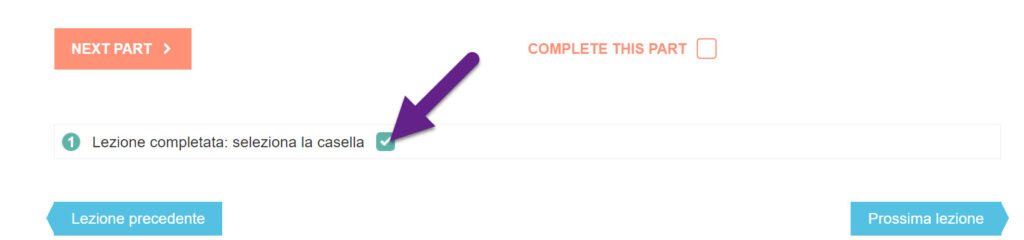
Usa il bottone blu "Prossima lezione" per andare alla lezione successiva.
Puoi anche navigare tra lezioni dalla pagina principale del corso.
Comunicare con il tuo istruttore
Puoi inviare una nota al tuo istruttore utilizzando il pulsante blu "Comunica con il tuo istruttore" sulla home page del corso.
Si prega di comunicare solo tramite questa nota e non tramite normale email. L'utilizzo della nota dalla home page del corso garantirà che sia tu che il tuo istruttore possiate trovare le note in futuro e che tutte le comunicazioni siano in un unico posto.
Riceverai un'e-mail quando il tuo insegnante risponde a una tua nota. Assicurati di fare click sul collegamento ProgressAlly che trovi nell'e-mail anziché rispondere all'e-mail stessa. Le frecce nell'immagine seguente mostrano i collegamenti nell'e-mail di risposta alla nota che riceverai: